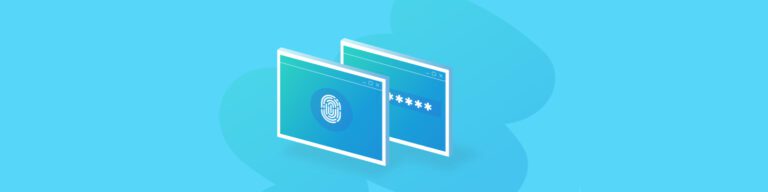
How to Avoid Handing Over an Employee’s Entire Inbox
By Amanda OlesWhen employees leave an organization, questions around where their data should be rerouted can be complex. Still, it’s key for IT admins to have an effective process in place when handling the former employee’s email account, so your business data remains accurate, addressable, and available.
Don’t forget to check out the steps to take before deleting a user from Google & Microsoft first.
For either platform, the most well-known method for preserving an old user’s email account and data is to export content from an old email address and forward it along to a new point of contact.
However, this isn’t always resource-effective.
Let’s say a sales manager leaves a company and their emails are forwarded to the sales director. The intention is that the sales director can sort through each piece of mail and reroute to other sales managers or salespeople on the team.
However, most sales directors already have a full plate. The added administrative tasks may take a backseat to other business developing initiatives. So, instead of quickly determining which actions need to be taken with the inbox contents, which contacts need to be contacted, and how to deal with the ongoing needs of each account, the urgent items sitting in the former employee’s inbox are overlooked.
When this happens, the workflow and productivity of the entire sales team can be interrupted, and items can slip through the cracks creating friction between your organization and the end-user.
Don’t Hand Over Email Access | Backupify as a Solution
There are ways you can better delegate and arrange email content at a far more granular level.
As your data backup and recovery solution, Backupify already makes it easy for you to search for, and export existing data. But, the most clever users of Backupify take the technology one step further, by leveraging the tool for off-boarding processes.
When it comes to determining who should have access to a former colleagues’ inbox, Backupify allows you to parse out specific content and divide the data across multiple users.
Whether your company uses Google or Microsoft 365, Backupify’s capabilities are the same when it comes to email access:
- Assign content within the inbox to new users: This allows your current users access to the files, data, and tasks that are specific to them.
- Parse out information and direct it to who needs the content: You can configure the inbox to forward emails to specific individuals or teams. For example, you can search the term “Salesforce” and configure all those emails to be forwarded to your sales team.
- You can select files at a granular level to divide, archive, etc.: This allows you to be intentional with the files within an old user’s email. This way, you don’t have to flood a current user with an entire inbox-worth of items that may not all be relevant to them.